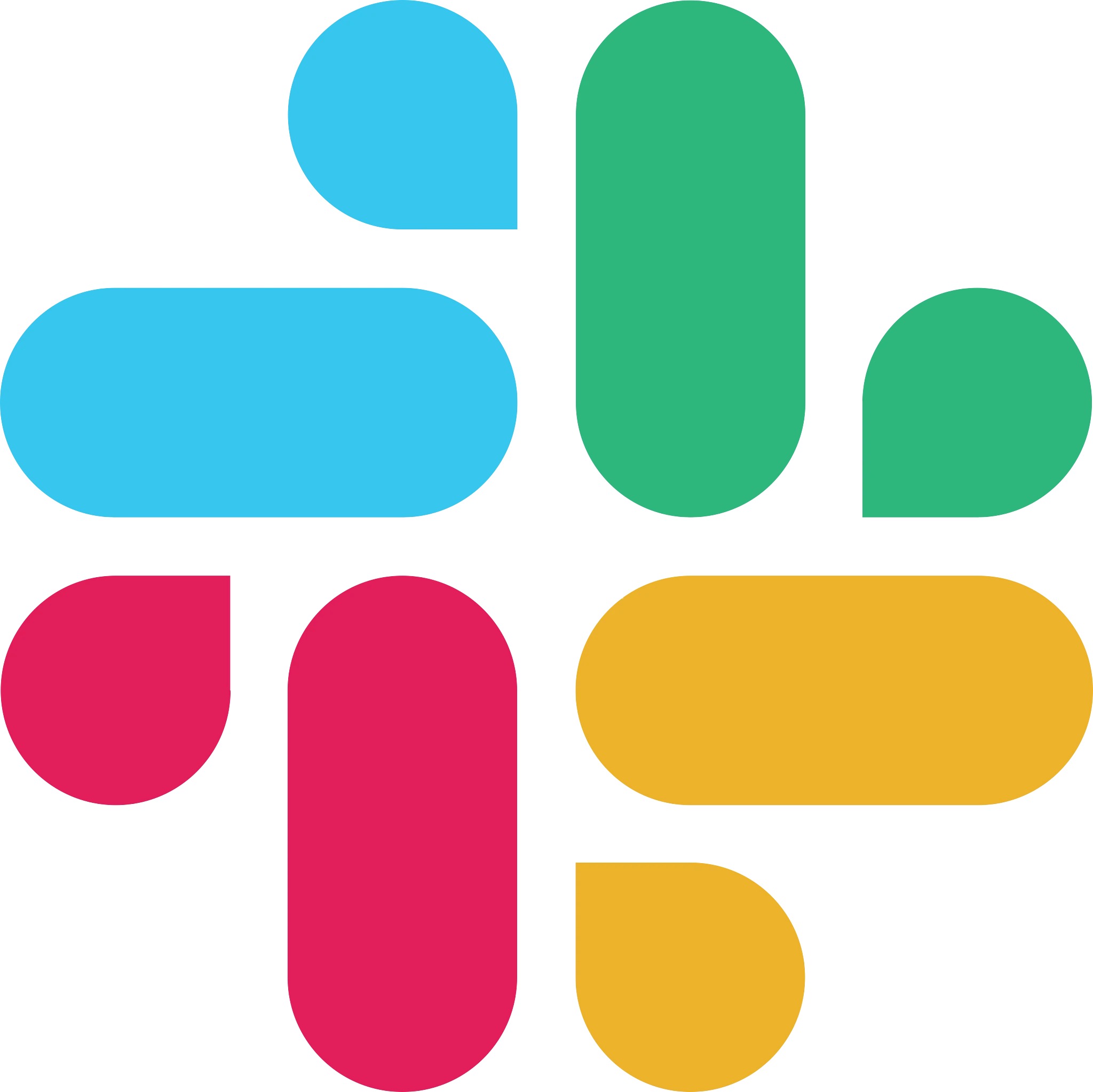What ways App for Slack helps?
-Benefits at a Glance:
Boost Productivity: Minimise distractions and tool-switching, keeping the focus on work.
Centralized Communication: Reduce complexity with all HR interactions in one place.
Enhance Employee Experience: Simplify HR processes, making it easy and convenient for employees.
-Why This Matters:
Modern Work Needs: Align with contemporary work practices by integrating key HR functions into your daily chat tool.
Employee Satisfaction: Empower your team with easy access to HR tools, enhancing their overall experience.
Before employees enable Slack within the "Me" tab, the Global Admin needs to install the Slack app for the tenant.
Navigate to “Apps” >> Slack >> Click on “Install”
-How can users Get Started?
Navigate to Me>>Apps and select “Connect” to Slack App.
-Clock In and Out: Once Slack is connected successfully, access the Keka App under “Apps”, and Go to the Messages sub-tab and enter "/clock-in" to clock in or "/clock-out" to clock out. You'll receive a confirmation message once you have Clocked In/Clocked Out successfully.And voilà! Your clock-in and clock-out details are automatically logged to your profile.
-Check Leave Balances: Employees can inquire about their available leave balances using Slack commands. Navigate to the Messages sub-tab and enter “fetch my leave stats”. The system will retrieve and display available leave balances.Your leave balances are now easily accessible, putting you in control of your time off. Simply check your balances and choose the leave type that suits you best!
-Apply Leave: Need some time off? No problem! Request your leave directly through Slack with just a few simple steps. Get started by typing “/apply-leave” in the messages sub-tab.Select the desired dates, leave type(ex: Sick, Paid etc) and add a note.
Once you've filled in all the necessary information, click on "Request Leave" to submit your request.Your leave request will be created, and the leave will be marked in the employee's logs.And that's it! You've successfully requested leave on Slack.
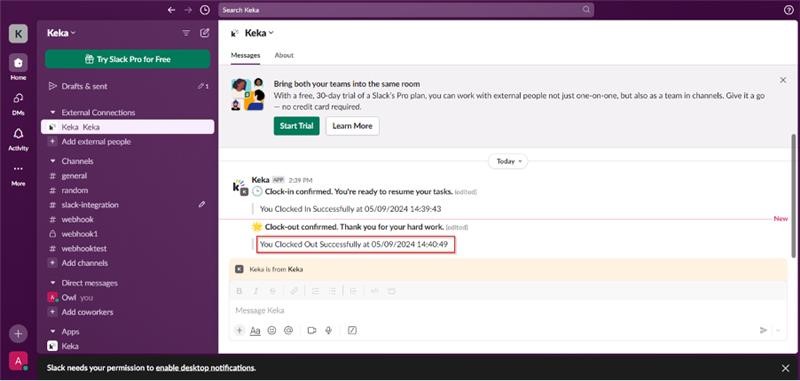
Clock-in and Clock-out
Clock-in and Clock-out
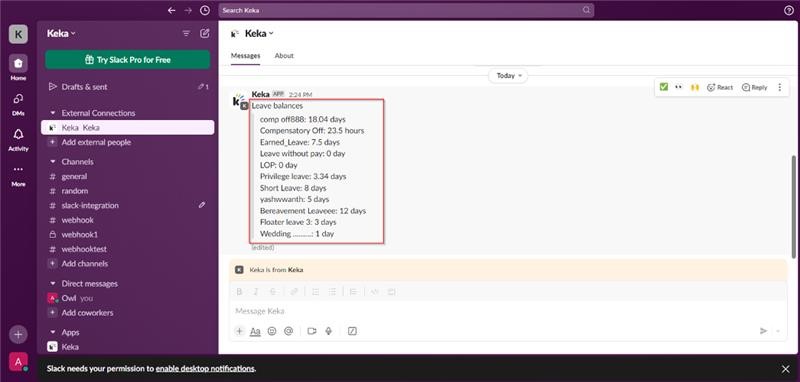
View Leave Balances
View Leave Balances
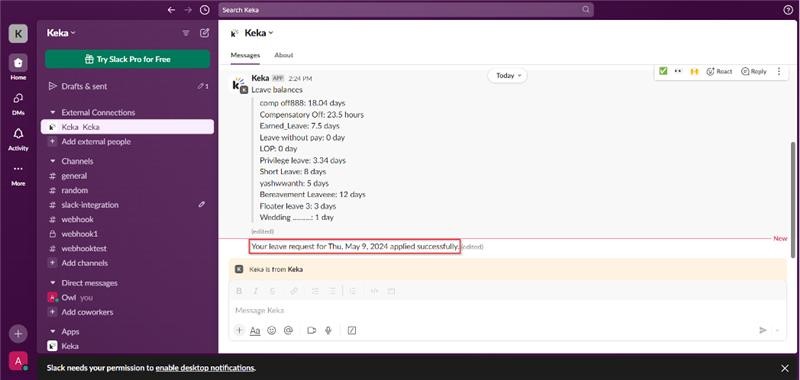
Apply for Leaves
Apply for Leaves
Reach Us
support@keka.com
Policy link
https://www.keka.com/terms-and-conditions
Call us
+91-8929208062
Terms & Conditions
https://www.keka.com/terms-and-conditions